14. Project Submission
Project Submissions
Presentations
You are now on the portion of the project you will need to submit to a reviewer. To pass this project follow the instructions below to create a presentation. You will submit a zip file with two items:
- Slide Deck (4 slides)
- Text File with SQL queries
Your presentation should include:
- Four slides
- One question on each slide
- One visualization (graph / chart / table) per slide
- A 1-2 sentence answer to the question, based on the data and visualization, on each slide
- Indicate which code in the attached text file was used to create the visualization OR add the query used to generate the visualization.
** Note:** You may choose to use queries that were motivated by the two Question Sets, or you may choose four entirely new questions. However, ** you cannot use questions or queries resembling any of the ones in Practice Quiz #1 and #2.** Make sure your queries meet the requirements specified in the Rubric.
You may use any slideshow application you like, such as Google Slides, Powerpoint, or Keynote. We are providing you a template below (see blue button titled Submission Template) that you may use for your presentation, if you'd like. If you want to use PowerPoint or Keynote or some other application instead, just adapt this template for the application you choose. For your convenience, we have provided the PowerPoint slides in the Resources.
Make a copy of the submission template to complete your project. We suggest you use the layout provided, though it is not a requirement.
Queries
Please create a text file, using an application such as Notepad, Notepad++, or any other text editor - at Udacity we are fond of Atom. This file should include each of the queries you used to create your visualizations.
An important aspect of writing SQL queries is following a recommended format. This will improve readability and troubleshooting when you encounter an exception or error. Two such highly recommended SQL guides are the following two:
We encourage you to use the SQL Style Guide to help you write well formatted SQL queries and improve their readability.
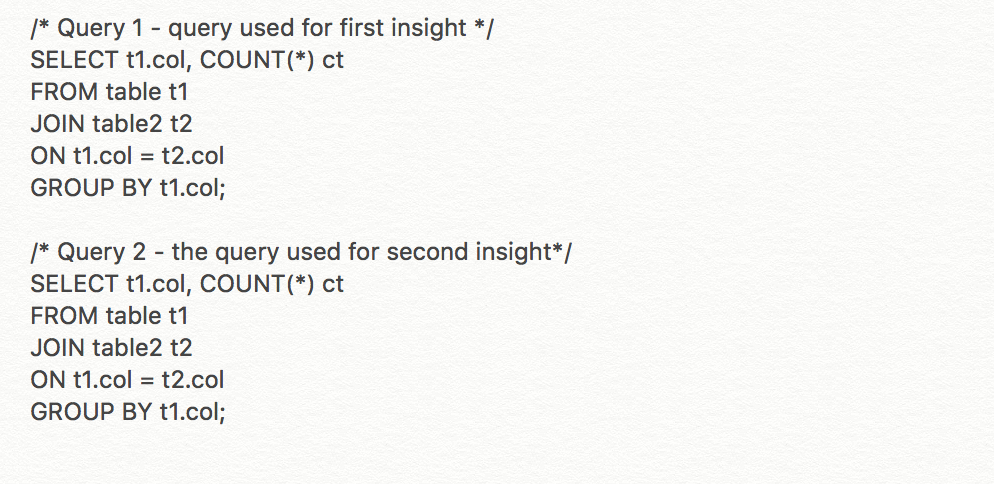
Sample Text File
Put your text file and presentation in a folder and zip it. Then submit the zipped folder for your project. A slide template is provided here:
Visualizations
We suggest you use a spreadsheet application, such as Excel or Google Sheets to create your visualizations. However, you’re welcome to use whatever tool you’d like. Below is one example, and a link has been provided to an example slide.
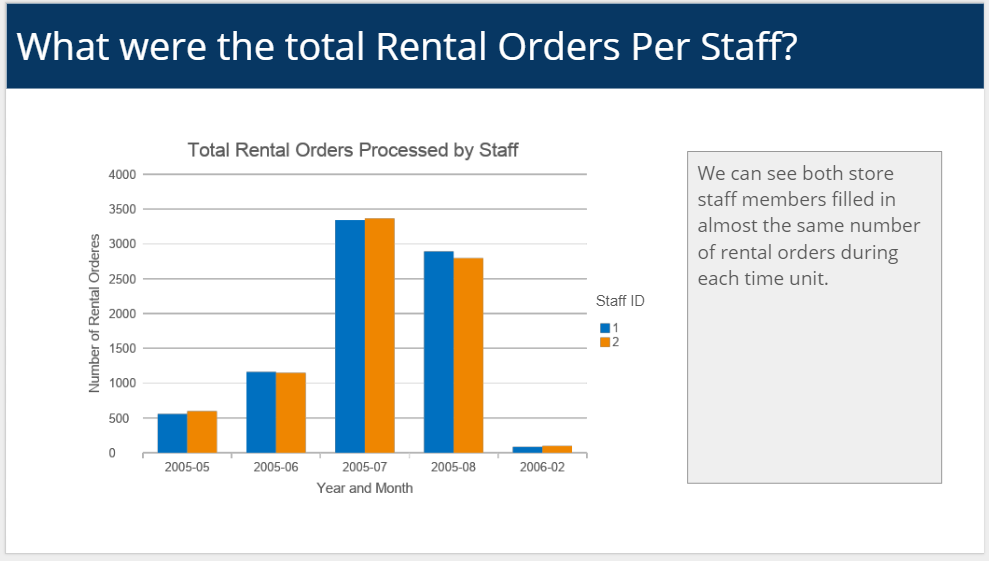
You should have four slides that are similar to the Submission Slide Example below. Remember:
- The questions you ask are up to you.
- ** All four** of your final submitted queries should contain a JOIN and AGGREGATION.
- ** At least two** of your final submitted queries should contain either a ** subquery** OR a ** CTE**.
- ** At least one** of your final submitted queries should contain a ** Window Function**.
- ** At least one** column generated by the Window Function should be included in one of your final visualization.
How to Get Data Into Excel
In order to create the visualizations, you will need to move your data out of workspace and into Excel (or another spreadsheet application). To export the results of your queries from the Project Workspace, use the Download CSV button (see image below) which is on the top right of the results window.
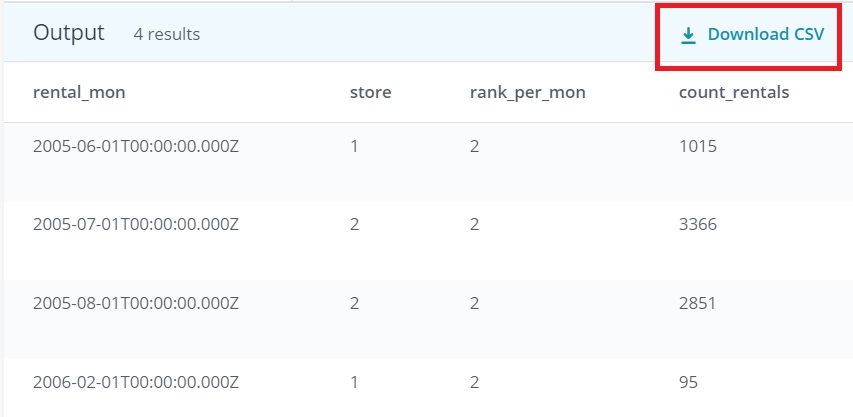
Additional Guidelines:
- There shouldn’t be any additional data prep (sorting, filtering, renaming, etc.) between the query output and the visualization.
- Review your project against the project rubric.
- Reviewers will use this to evaluate your work.
- The first part of this project is aimed at helping you understand the database, so you can ask interesting questions in the second part. Feel free to use and expand upon the queries you wrote in the first part.
- Once you've finished your project, submit the presentation as a PDF and the queries as a .txt file.
In order to review your presentation, you will need to save your slides as a PDF. You can do this from within Google Slides by selecting File > Download as > PDF Document.